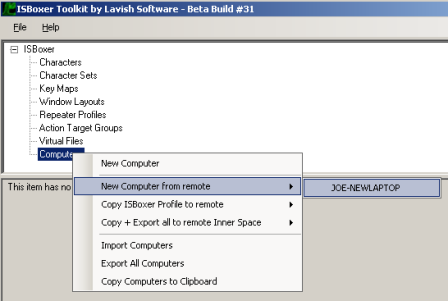Difference between revisions of "ISBoxer:Using multiple computers"
Jump to navigation
Jump to search
| Line 23: | Line 23: | ||
# Re-launch Inner Space to reset its menu (you only need to do this if a new Character Set you wish to launch does not appear in the menu). | # Re-launch Inner Space to reset its menu (you only need to do this if a new Character Set you wish to launch does not appear in the menu). | ||
# Launch the Character Set on the main PC. When you do this, the other PCs should launch their Character Sets at the same time. Broadcasting now work between the linked Character Sets. | # Launch the Character Set on the main PC. When you do this, the other PCs should launch their Character Sets at the same time. Broadcasting now work between the linked Character Sets. | ||
| + | |||
| + | === If playing World of Warcraft === | ||
| + | If you are playing World of Warcraft, the Quick Setup Wizard creates WoW Macros that work for a single PC. To adjust these macros, please see [http://www.lavishsoft.com/forum/viewtopic.php?t=4438 this thread on our forums] for a walkthrough with examples. | ||
=== If Multiple Computer Helper will not work === | === If Multiple Computer Helper will not work === | ||
Revision as of 19:04, 11 November 2009
| ISBoxer has a new home |
|---|
| The ISBoxer wiki on this site is no longer maintained. |
| Visit the official ISBoxer web site at ISBoxer.com |
| ISBoxer pages |
| Frequently Asked Questions |
| Getting started with ISBoxer Suite |
| KVM Mode |
| Repeater Regions |
| Types of Actions available for Mapped Keys |
| Using the ISBoxer Toolkit Interface |
| Using multiple computers |
| Videos |
| Fully functional WoW setup in 40 seconds |
| Creating your first team |
| ISBoxer Toolkit Overview Part 1 |
| ISBoxer Toolkit Overview Part 2 |
| Game-specific Information |
| Aion |
| EverQuest |
| EverQuest II |
| EVE Online |
| Lord of the Rings Online |
| World of Warcraft |
| more... |
| System Requirements |
| Windows 2000 or later, 32-bit or 64-bit |
| .NET Framework 2.0 or later |
| November 2008 or later update to DirectX |
Contents
Using Multiple Computers
This page is under construction. Please bear with us while we improve it.
The Process
- Launch Inner Space on each PC
- On each "other" PCs (as in, all but your main PC), you will need to enable incoming connections in Inner Space, so that the PCs can communicate
- Right click on the Inner Space icon in the system tray, and select Configuration
- In the General tab of the Configuration window, about halfway down is Uplink Networking. You will need to check the Enable incoming connections on port box, and if you like, you can also change the port number. You may need to open this port (incoming TCP) in your firewall -- there may be a pop-up from the firewall the next time Inner Space is launched.
- Click Apply
- Close and re-start Inner Space
- Launch ISBoxer Toolkit on each PC
- Right click on Computers at the top in ISBoxer, and select Start Multiple Computer Helper on each PC. This will allow other computers running ISBoxer on your local network to detect and communicate with each other.
- You are done interacting with your other PCs (leave them running ISBoxer with Multiple Computer Helper enabled), now focus on your main PC for the remainder of the process.
- Create a Computer in ISBoxer for each of your PCs. Right click on Computers at the top in ISBoxer, and select Start Multiple Computer Helper on the main PC. Right click on Computers, and under the New Computer from remote sub-menu, select a PC to create a Computer for it (see fig. 1). Do this for (not on) each of the other PCs.
- Create a Character Set independently for (not on) each PC, in the usual fashion. This will dictate which Characters are launched on what PC.
- For each Character Set, select the Computer to launch on. For the main PC, you do not need to set this option.
- In the Character Set to be run on the main PC, click and drag each other Character Set that will be linked to this one, into Also Launch in the bottom left.
- If creating Window Layouts for each PC, select the desired Computer from the drop-down box on the right side of the Regions page that says <Pre-defined Computer>. Selecting the correct computer in this page will show the proper screen configurations for that Computer.
- Right click on Computers and select <All Computers> in the Copy + Export all to remote Inner Space sub-menu. This step may take a moment. This will automatically copy the configuration to the other Computers and Export it to Inner Space.
- Export the configuration for the main PC by selecting Export all to Inner Space
- Re-launch Inner Space to reset its menu (you only need to do this if a new Character Set you wish to launch does not appear in the menu).
- Launch the Character Set on the main PC. When you do this, the other PCs should launch their Character Sets at the same time. Broadcasting now work between the linked Character Sets.
If playing World of Warcraft
If you are playing World of Warcraft, the Quick Setup Wizard creates WoW Macros that work for a single PC. To adjust these macros, please see this thread on our forums for a walkthrough with examples.
If Multiple Computer Helper will not work
- Perform all configuration from the main PC.
- Set up everything that will be on your main PC (Character Set, Window Layout, etc)
- Set up each other PC (in ISBoxer on the main PC as instructed by #1), starting with creating a Computer for each other PC. If you will be using Window Layouts on the other PCs, you will need to set up the Screens per PC, each with the proper boundaries. To get the correct information to put for each screen, you can launch ISBoxer on each PC (you'll need it on each anyway), and on that PC, right click on Computers and click New Computer. It will fill in information on the Computer it is run on. You will need to make sure that either a) you name the Computer the same as the actual Computer name (see #5 for how to find it), or b) fill in the Uplink Name (see #5 for how to find it) and the IP address fields
- Create everything that will be run on each other PC, as if you were going to play only on that PC (Character Set, Window Layout, etc). In the Character Set, you will need to set the "Computer to launch on" to the desired Computer (do not do this for the one on the main PC -- there is a bug with that in ISBoxer 29 and lower, fixed in ISBoxer 30, which is not out yet). In the Window Layout, in the Regions page, the drop-down box to select the Computer is on the bottom-right, and it will generally say "<Pre-defined Computer>". If you change the Screens for a Computer, you will want to select the Computer again from the drop-down box.
- Enable Uplink Networking on each PC that is not the main PC. To do so, open the Configuration window in Inner Space (via its menu), and on the General tab, roughly in the middle is a checkbox to "Enable incoming connections on port" with a port number by it. Check the box to enable incoming connections. You may need to allow the given port (incoming, TCP) in your firewall. Directly above that box is "Unique name for this uplink" which defaults to the name of your PC (this is where to find the actual computer name or the Uplink Name for #3). If it's not the name of your PC, you will need to set the IP Address field in ISBoxer for the Computer.
- To link the Character Sets together, go back to the Character Set for the main PC. You will notice an "Also Launch" at the bottom of it. Click and drag each of the other Character Sets (the ones to be played at the same time on the other Computers) to this Character Set (you have to drag it from the top part, to the bottom part, just like all of the other click+drag you do in ISBoxer). This will make it so that when you launch the main Set, it will "Also Launch" the others on the appropriate Computers. If you are using Repeater, everything will then repeat to ALL windows, not just the ones on your main PC. If you are using Key Maps, "All" will also include the other PCs, but you will notice that per-Slot is only available on the *current* PC. Action Target Groups work across all PCs (and therefore if you need per-Slot, create an Action Target Group for any given Character).
- Once the configuration is complete, Save and Export it on the main PC. You will then need to get it to each of the other PCs, which will also need it Exported to Inner Space via ISBoxer. You can either copy ISBoxerToolkitProfile.XML across, (found where ISBoxer is installed, which is hopefully the Inner Space folder) or you can use the Copy to Clipboard feature from the menu on the "ISBoxer" item in ISBoxer, then the Paste feature from the same menu on the other PC. If you do not have a shared clipboard (e.g. Synergy), you can use a paste site like pastebin.com or rafb.net/paste to copy it on the other PC.
- Launch Character Set on main PC, which should not show the additional Character Sets in the IS menu. If it does not launch on the other PCs, check the Console window in the uplink (main program) for error messages (it will be obvious, and colored red). You may need to check it on the other PCs as well. The uplink Console window can be opened via the Console item in the IS menu.
The Getting started and Using ISBoxer Toolkit pages may provide you with other helpful information.