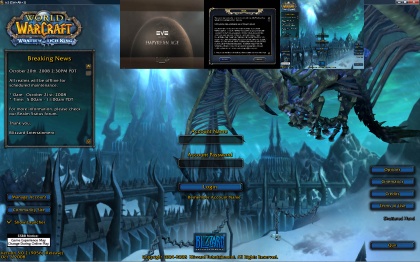IS:WindowSnapper
Jump to navigation
Jump to search
Contents
What is WindowSnapper?
WindowSnapper is an open source Picture-in-Picture solution for Inner Space. Although configuration is not simplified by this particular solution, it does make instant Picture-in-Picture easy.
Future versions or custom modifications could include an in-game user interface window to help with configuration.
Features
- WindowSnapper does these things on a per session basis
- Automatically instantly resizes and positions the window, including always on top) when it is no longer the active foreground window (the window "snaps to" this position and back to what it was).
- Size and position of the switched window is configurable both during run-time and when launched
- CTRL+ALT+P hotkey causes snapper to ignore the next time the window is sent to the background (press again to change your mind)
Installing WindowSnapper
- Download the latest version: windowsnapper-20081020.zip
- Extract to the Scripts folder of your Inner Space installation
Launching WindowSnapper
- Per Inner Space session you want to snap, enter the following command in the console
run windowsnapper
- This will spit out the following information
WindowSnapper: Window will snap to 800,0 with size 320x240 To change snap position, enter command (e.g.) snappos 123,456 To change snap size, enter command (e.g.) snapsize 640x480 WindowSnapper also accepts -size 640x480 and -pos 123,456 as parameters, such as run windowsnapper -size 640x480 -pos 123,456
- To launch WindowSnapper with a custom snap-to size, pass a -size parameter as follows (180x120 is only an example size)
run windowsnapper -size 180x120
- To launch WindowSnapper with a custom snap-to position, pass a -pos parameter as follows (100,100 is only an example position)
run windowsnapper -pos 100,100
- To launch WindowSnapper with both a custom snap-to position and size, pass both parameters as follows
run windowsnapper -size 180x120 -pos 100,100
Changing configuration during run-time
- To change the snap-to position while WindowSnapper is running, use the snappos command as follows
snappos 100,100
- To change the snap-to size while WindowSnapper is running, use the snapsize command as follows
snapsize 180x120