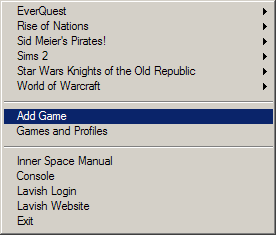De/Inner Space
ToDo: Noch nicht komplett fertig übersetzt
Contents
Einleitung
Inner Space ist momentan im Beta Stadium und nur für Mitglieder.
Inner Space ist die Kreuzung aus WinEQ 2 und MacroQuest 2. Es enthält aber keine direkte verbindung zu einem bestimmten Spiel. Inner Space ist eine Plattform um zusätzliche Funktionen für viele Spiele zur verfügung zu stellen. Es benutzt [De/LavishScript|LavishScript]], eine einfache Kommandobassierendes Skript-System, welches an die Shell von Linux angelehnt ist, um eine Konsole im Spiel zu bieten. WinEQ's Funktionen zum ändern der Bildschirmdarstellung der Spiele (Vollbild/Fenstermodus) und das Binden von Funktionen auf Hotkeys über die Kommandos Bind und GlobalBind. Zusätzliche WinEQ Funktionen, wie z.B. FPS Anzeige und Speicherstatus wurden über die HUD Struktur realisiert.
Inner Space besteht aus dem Hauptprogramm, dass aus der Uplink und der session Struktur besteht. In dieser wird dann das gewünschte Spiel gestartet.
Funktionen
- Inner Space has a wide range of features. Here's just a few
- Can be trained through the "Add Game" menu item or Games and Profiles Window to support most Direct3D or OpenGL games
- All of the great features of WinEQ 2 are included!
- Uses the LavishScript system to supply an in-game console, a heads-up display and more
- Adds a bindable input system, allowing you to map key combinations directly to commands
- Provides a method for all Inner Space sessions on the same computer to talk to each other (soon to be extended to allow other computers as well!), via the Relay command
- Implements a native Navigation system, which stores connected waypoints and provides an easy way to get the shortest path between any two connected points!
- The Inner Space Extension Developers Kit allows for creating custom features! See the ISMods Website for examples of existing mods (ISMods downloads and message boards are limited to GamingTools Subscribers, however you may read reviews or see the list of the available downloads)
Unterstützte Spiele
- Standartmäßig unterstützt Inner Space folgende Spiele:
- America's Army
- Axis & Allies
- Battlefield 1942
- Brothers in Arms
- Counter-strike: Source
- Dark Age of Camelot
- Doom 3 - (Inner Space breaks in Doom 3 when switching between Full Screen and Windowed modes. Restarting Doom 3 in the desired mode works great. This is a known issue with Inner Space for this game.)
- Grand Theft Auto III
- Grand Theft Auto Vice City
- Half-Life: Source
- Half-Life 2
- EverQuest
- EverQuest II
- Guild Wars
- Lineage II
- Lords of EverQuest
- Neverwinter Nights
- Quake 2
- Quake III Arena
- Rise of Nations
- Rollercoaster Tycoon 3
- Sid Meier's Pirates!
- Star Wars Galaxies
- Star Wars Jedi Knight II: Jedi Outcast
- Star Wars Knights of the Old Republic
- Star Wars Knights of the Old Republic II - The Sith Lords
- SWAT 4
- The Simpsons Hit & Run
- The Sims 2
- Tribes Vengeance
- Tron 2.0
- Unreal Tournament 2004
- Warcraft III
- World of Warcraft
Installation
- Die Installation ist einfach und Idiotensicher. Inner Space ist nur für Lavish Software Kunden verfügbar. Der Download funktioniert nicht ohne einen entsprechenden Zugang.
- Laden Sie den Installer unter Inner Space Download-Seite
- Installer starten
- Eine Verknüpfung für "Inner Space" wird auf dem Desktop angelegt. Diese wird benutzt um den Inner Space Uplink aufzurufen.
- Weil der Installer nur einen Teil der Dateien enthält, wird bei jedem Start eine überprüfung der Version durchgeführt und bei Bedarf aktualisiert.
- Das Inner Space Icon erscheint im Systray (Neben der Systemuhr)
- Das war's! Das Spiel wird dann durch einen rschtsklick auf das Icon im Systray gestartet. Wenn Sie Hilfe brauchen sind Sie hier genau richtig um Ihre Fragen loszuwerden!
Basic Usage
This should serve as a "quick start" guide, please see Uplink and sessions for complete information on usage.
- After installation, launch Inner Space with the icon placed on your desktop. When launched, the Uplink becomes an icon in your system tray (next to the system clock).
- To launch a game, right click the system tray icon, find the name of the game in the menu, and select a profile from its submenu
- To add a new game, right click the system tray icon, and click "Add Game". Enter the name of the game, then click the "..." button to navigate to the game's executable. Most games do not need anything extra after doing so, but if you have trouble with a game, please post on our forums to receive help.
- While playing a game launched by Inner Space, you may access the in-game console by pressing the ` key. This key a "bind", and can be changed to any key combination you prefer. In fact, many non-US keyboards will not accept this binding. To change the bind, you should create a text file called "AutoExec.ice" in the Inner Space folder, and in it place a command like so (replace Ctrl+Alt+C with your desired key combination, and use the correct names for the keys for your locality -- e.g. "Shift" on French keyboards is "Maj"):
bind console Ctrl+Alt+C "console toggle"
- The in-game console accepts many commands, from scripting commands to display elements. Commands are quite simple -- if you've played a game that has a chat system, chances are you know exactly how commands work! "/tell bob Hi bob!" Look familiar? That's no different from entering a command in the console (though the console does not use slashes). All consoles have every LavishScript command as well as program-specific commands (see Inner Space Session Commands). Extensions can add their own commands, too!
- By default, Inner Space displays a memory indicator in the upper left corner. You can get toggle it by pressing Ctrl+Alt+M (same as in WinEQ)
- When playing multiple sessions, use Ctrl+Alt+Z and Ctrl+Alt+X to rotate backwards or forwards through sessions, bringing another session to foreground. Use Ctrl+Alt+1 through Ctrl+Alt+9 to quickly bring a specific session to foreground
- Want Picture-in-Picture for playing multiple sessions? Enter the following command in each session, or put it in AutoExec.ice:
Events -set "On Activate" run pip
Configuration
See Games Window