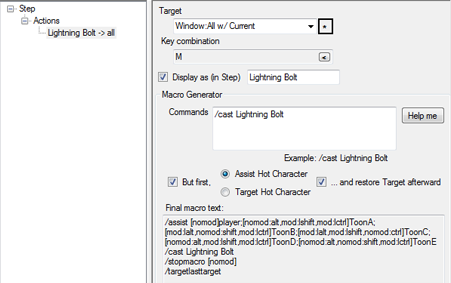Difference between revisions of "ISBoxer:World of Warcraft"
| Line 1: | Line 1: | ||
| − | + | This page is about [[IS:ISBoxer|ISBoxer]], specifically regarding World of Warcraft. | |
| − | |||
| − | == | + | == Is this allowed by Blizzard? == |
| − | There is | + | ; Multi-boxing |
| + | : Multi-boxing is allowed by Blizzard. There are many resources that can be found with details, but here is one of them from WoW Insider: [http://www.wowinsider.com/2008/08/26/chilton-content-to-endorse-multi-boxing/ Chilton content to endorse multi-boxing] | ||
| − | ; | + | ; Using Inner Space and ISBoxer for multi-boxing |
| − | + | : This is where it gets hairy, no matter what software the question is about. The answer most commonly received when asking a Blizzard Customer Service Rep (e.g. GM) is that as long as you are at the keys, pressing the buttons, and no automation is being performed, and no delayed actions are used (i.e. something only happens as an instant response to your manual toggling of inputs), and the game data (e.g. your character's health, mob locations, ability cooldowns) is not being read or modified by other software, then it is not a violation of the [http://www.worldofwarcraft.com/legal/termsofuse.html World of Warcraft Terms of Use]. '''ISBoxer is specifically crafted to help configure multi-boxing with Inner Space while abiding by the rules.''' | |
| − | + | : Anecdote: I have been multi-boxing in World of Warcraft for several months. My actual characters are shown in the ISBoxer and configured-by-ISBoxer gameplay videos. My accounts (which are in my real name, with my real information, paid for by my real credit cards, and note that Blizzard is well aware of my real name and related information) are in good standing, even though a handful of people told me they were reporting me. I explain to these people that multi-boxing is allowed (I get one every few weeks or so that apparently doesn't know that), and I am not secretive that I use Inner Space and ISBoxer -- I tell anyone that asks. A lot of people are now multi-boxing with ISBoxer as well, and there have been zero reported bans or suspensions. | |
| − | |||
| − | + | == Terminology == | |
| − | + | ; Focus Target | |
| − | + | : World of Warcraft allows you to keep a secondary target, called the Focus Target. Many players do not even know what this is, or cannot fathom a use for it (or have an Addon that helps with what they would be using it for anyway), and so it becomes a good way to keep a permanent target of the Hot Character. | |
| − | + | ; FTL | |
| − | + | : FTL is short for Focusless, Targetless, Leaderless. This is the phrase used to describe configurations, particularly in World of Warcraft, where specifying the Hot Character is done by different combinations of shift, alt, and control keys. In-game macros (built with the game's macro system) check which keys are pressed and depending on the combination, the 'slave' windows will, for example, cast a spell on that character's target. | |
| + | ; Hot Character | ||
| + | : As defined in the ISBoxer Glossary: Hot Character means the Character currently being played (the active, focused, foreground, etc window). | ||
| − | + | == World of Warcraft Macro features in ISBoxer == | |
| + | [[Image:ISBoxerWoWMacro.png|right|451px|thumb|. Click to enlarge.]] | ||
| + | The ISBoxer Toolkit can now export an actual World of Warcraft Addon (called ISBoxer) capable of creating Macros and assigning them to Key Bindings in the game. | ||
| − | + | Macros are created on a Character-per-Character Set basis, meaning that a Macro that is only used on a given Character when playing a given Character Set will not interfere with a different Macro on the same keystroke when playing a different Character Set. It is important to note that there is absolutely no communication between the Addon and Inner Space or ISBoxer -- this feature is implemented via automatic Virtual Files. Slightly technical explanation follows (you can skip it if you are not interested in the details): When Exporting to Inner Space, the Addon is generated with a dummy Lua file for a Character Set (ISBoxer_Character_Set.Lua), and a dummy Lua file for a Character (ISBoxer_Character.Lua). Those 2 files are then Virtualized, sort of like a symbolic link active for a single instance of the game, such that when the game loads the 2 Lua files, the files that are loaded in place are e.g. ISBoxer_Character_Set-My Character Set.Lua and ISBoxer_Character-My Character.Lua. | |
| − | |||
| − | |||
| − | + | ISBoxer World of Warcraft Macros are bound to keys using Override Key Bindings. This means that you can replace (i.e. Override) your existing Key Bindings when multi-boxing with ISBoxer, and still have them as they were before when not multi-boxing with ISBoxer. Override bindings are not stored and do not un-bind existing Key Bindings. | |
| − | |||
| − | |||
| − | + | ISBoxer World of Warcraft Macros are much like many Macro addons (Macaroon, Super Duper Macro, etc): created on invisible buttons using the "macro" type and "macrotext" attribute and the Override Key Bindings are set to click the button. This means no existing World of Warcraft Macros will be modified and any number of Macros can be created, each up to 1023 characters in length (so I've read). | |
| − | |||
| − | + | There are two ways to create a World of Warcraft Macro through ISBoxer Toolkit: | |
| + | # Automatic generation of a Focus Target Macro (see Hot Character switch notifier section below) | ||
| + | # When creating a Mapped Key, select "New World of Warcraft Macro Action" to create a Keystroke coupled with a World of Warcraft Macro, which is fully configurable (see Mapped Keys: World of Warcraft Macro Action section below) | ||
| − | + | === Mapped Keys: World of Warcraft Macro Action === | |
| + | As of ISBoxer Build 23, ISBoxer has a new type of Action for Mapped Keys that doubles as a Keystroke Action, but can also create and bind a World of Warcraft Macro. This section will explain the additional features of the World of Warcraft Macro Action. The image on the right will help you follow along. There are only a few options, so this won't take but a moment. | ||
| − | + | Before I continue, let me explain that the Key combination '''must''' be configured, and the World of Warcraft Macro will automatically be bound to this key combination to match the keystroke being sent. It is acceptable (and perhaps recommended in many cases) to use obscure key combinations that World of Warcraft will recognize. If not using FTL Modifiers on a given key, separate Macros can be assigned to different modifier combinations on that key -- for example, the ] key can have ], Alt-], Ctrl-], Shift-], Alt-Shift-], Alt-Ctrl-], Ctrl-Shift-], and Alt-Ctrl-Shift-] for a total of 8 Macros on the same key. | |
| − | |||
| − | |||
| − | |||
| − | |||
| − | |||
| − | |||
| − | |||
| − | |||
| − | |||
| − | |||
| − | |||
| − | The | + | The first option is the "Display as (in Step)" line. By checking the check box and entering something in the text box next to it, you can make the Action show up as whatever you like in the Action list. In the example image, I have set it to Lightning Bolt, and since the Target is "All w/ Current", the Action shows up as "Lightning Bolt -> all" instead of "2 -> all" for example. That's all this option does, it is purely cosmetic (display purposes only) and does not affect the in-game Macro. |
| − | |||
| − | |||
| − | |||
| − | |||
| − | |||
| − | |||
| − | |||
| − | |||
| − | |||
| − | |||
| − | |||
| − | + | Next is the "Commands" box. You can manually enter any commands that are available to standard World of Warcraft Macros. The "Final macro text" at the bottom will update as you type, as long as a Character Set has been selected at some point by clicking the '''*''' button next to the Target drop-down box. | |
| − | + | Here are a few simple examples: | |
| − | + | ; /follow focus | |
| − | + | : Follows the Focus Target | |
| − | + | ; /assist focus | |
| − | + | : Assists (targets the same thing as) the Focus Target | |
| − | + | ; /cast Lightning Bolt | |
| + | : Casts Lightning Bolt | ||
| + | The list goes on and on with more complex possibilities. You can read [http://forums.worldofwarcraft.com/thread.html?topicId=3881820910 Cogwheel's Complete Macro Guide] for a very in-depth and helpful guide to making Macros. | ||
| − | + | You do not need to worry about complex Macros unless you really want to. Some of the complexity of World of Warcraft Macros can automatically be handled for you by the Targeting options below the Commands box. For example, FTL Macros typically involve a conditional '''/assist''' before casting a spell to assist the Hot Character, followed by a '''/targetlasttarget''' after beginning to cast. Additionally, if the same macro is to be used for the Hot Character himself, the Macro gets slightly more complex in order to be self-aware (so as to not mess with your target). | |
| − | |||
| − | |||
| − | |||
| − | |||
| − | + | ISBoxer's Targeting options '''automatically generate self-aware Targeting commands''', and will '''automatically generate FTL conditionals if FTL is enabled''' for the Mapped Key (FTL is enabled if (a) Use FTL Modifiers for the Mapped Key is set to On, or (b) Use FTL Modifiers for the Mapped Key is set to Default and Use FTL Modifiers for its Key Map is set to On -- also note that FTL Modifiers must be selected per Slot in your Character Set), '''or Focus Targeting if FTL is not enabled''' for the Mapped Key. It is perfectly acceptable to use different options for different Macros as desired. | |
| − | |||
| − | |||
| − | |||
| − | |||
| − | |||
| − | |||
| − | You | + | Now that I've explained that, here's how to use the options. If '''ANY''' of the Targeting options are to be used, you must check the "But first" box (otherwise, you are free to enter any commands you like in the Commands box, and they will comprise the entire macro). You can either Assist (target the same thing as) the Hot Character, or Target the Hot Character. Assisting would be used for things like casting spells on the same mob, while Targeting might be used for quickly casting a beneficial spell such as a heal or buff on the Hot Character. If you wish the original target to be restored -- so for example the Character casting a beneficial spell on you can go back to attacking a mob instead of keeping you targeted -- simply check the "... and restore Target afterward" box. |
| − | + | So the image on the right is a working example of creating a FTL Macro to cast Lightning Bolt with 5 Characters. The Targeting options are used to Assist the Hot Character and Restore target afterward. Since the Mapped Key in this example is set to use FTL Modifiers, and FTL Modifiers are selected per Slot in the Character Set, FTL Modifiers are automatically applied as can be seen in the Final macro text box. | |
| − | |||
| − | FTL | + | == Pros and Cons == |
| + | === Hot Character identification: Focus Target vs FTL === | ||
| + | Using ISBoxer to manage World of Warcraft Macros reduces the complexity of configuration, regardless of whether Focus Target or FTL is used. Most of the traditional Pros and Cons do not apply (such as having to know how to create the Macros, needing enough Macro slots to handle them all, needing to manually configure them for each Character, and so on). | ||
| − | + | # The main difference between the two methods of Hot Character identification is obviously that one uses up your Focus Target, and the other does not. If you need Focus Target for another purpose, this is a Pro for FTL, and a Con for the Focus Target method. If not, then there is no Pro or Con as far as this specific difference goes. | |
| + | # Using FTL Modifiers reduces the number of Macros you can possibly have, because you could not, for example, bind one action to ], another to Alt+], another to Shift-], and so on. If you need a lot of Macros for some reason, then this is a Pro for Focus Target and a Con for FTL Modifiers. If not, then again there is really no Pro or Con. | ||
| + | # ISBoxer does not include FTL Modifiers when using Repeater broadcasting (which is one-to-one) -- you must use Key Maps. If you do not intend to use Key Maps, then this is a Pro for Focus Target and a Con for FTL Modifiers. If not, then again there is really no Pro or Con. | ||
| + | That's really about it. For most people, there will be no real difference between the two, and it will be a matter of personal preference. | ||
| − | + | '''The easiest way to use the Focus Target method''' is with the Hot Character switch notifier in each Character Set Slot: Set a keystroke to be broadcast when switching, and check the Generate Focus Target macros box. You can then set up a Mapped Key for Follow with a World of Warcraft Macro Action -- just put /follow focus for the command, and you do not need to use the Targeting options below the Commands box. | |
| − | |||
| − | + | '''The way to use the FTL method''' is to select a different set of FTL Modifiers per Character Set Slot (the Hot Character will be identified by determining exactly which of them are held down). Note that if you are using a keyboard that has AltGr in place of the Right Alt key, you may not be able to use Right Alt in your FTL Modifiers. You can then set up a Mapped Key for Follow with a World of Warcraft Macro Action -- put /follow for the command, check the "But first" box, select "Target Hot Character" and check the "... and restore Target afterward" box. | |
| − | |||
| − | |||
| − | |||
| − | |||
| − | |||
| − | . | ||
| − | + | === Manual vs Automatic Assist === | |
| + | The real difference in configuration is Manual vs Automatic Assist, not whether the Hot Character is identified by modifier keys or Focus target. | ||
| − | + | # Manual Assist requires exactly one Macro for Assisting. Automatic Assist requires one Macro per ability. In terms of configuration complexity and amount of time involved, Manual Assist is quick and dirty, and Automatic Assist is mostly just dirty. This is a Pro for Manual Assist and a Con for Automatic Assist. However, this particular Pro and Con is mitigated if you ''want'' to use World of Warcraft Macro Actions instead of Keystroke Actions anyway -- in this case, both methods "require" one Macro per Ability and therefore this is neither a Pro nor a Con. In fact, it may be very beneficial to use World of Warcraft Macro Actions instead of Keystroke Actions, as this way your actual World of Warcraft Key Bindings are basically irrelevant, you can move abilities around in your Action Bars all you want without affecting your multi-boxing, and you don't have to recognize which key is what ability when making changes to your Mapped Keys because you can make it show the name of the ability (example: I have a Mapped Key that drops a different totem on each of my Shamans. With using Macros, I can easily tell which Shaman is dropping which Totem, instead of seeing that one is pressing -, one is pressing alt+=, one is pressing 6, and so on). | |
| − | This is the | + | # Manual Assist requires pressing a key combination to force your Characters to assist exactly when you want them to. Automatic Assist will of course Automatically Assist on demand, on a case by case basis, with no additional step required. This is both a Pro and a Con for each. Firstly, there may be times when it is helpful to have a different target selected on the Hot Character, which is a Pro for Manual Assist and thusly a Con for Automatic Assist. However, it does require an additional step, which takes time, which is a Con for Manual Assist and thusly a Pro for Automatic Assist. |
| − | + | '''The easiest way to use Manual Assist''' is to create a Mapped Key for Assist, using a World of Warcraft Macro Action. Do not enter a command, but check the "But first" box, select Assist Hot Character, and do not check the "... and restore Target afterward" box. As with all World of Warcraft Macro Actions, if FTL is enabled for the Mapped Key, FTL conditionals will be applied. If not, Focus Target will be used. | |
| − | |||
| − | |||
| − | |||
| − | + | '''To use Automatic Assist''', create a World of Warcraft Macro Action for each ability to be used in a Mapped Key. Enter the desired commands, such as /cast Lightning Bolt, then check the "But first" box, select "Assist Hot Character" or "Target Hot Character" as desired, and check the "... and restore Target afterward". If using FTL, each Macro can be used for the Hot Character without changing your Target. | |
| − | |||
| − | |||
| − | |||
| − | |||
| − | |||
| − | ; | + | ;Note about Automatic Assist with Focus Targeting |
| − | + | :After finishing this guide I realized that macros using Focus Targeting cannot currently be made self-aware. This means the same Macro cannot be used for the Hot Character, and is a Con for using Automatic Assist with Focus Targeting. You can create a separate Macro Action (which must be assigned a different Key Combination) for the Hot Character as part of your Mapped Key to work around this problem. I have put a [http://forums.worldofwarcraft.com/thread.html?topicId=15443447242&sid=1 request on the World of Warcraft UI & Macros forum] to find a solution. | |
| − | |||
| − | |||
| − | |||
| − | |||
== See Also == | == See Also == | ||
* [[IS:ISBoxer|ISBoxer]] | * [[IS:ISBoxer|ISBoxer]] | ||
Revision as of 21:53, 1 March 2009
This page is about ISBoxer, specifically regarding World of Warcraft.
Contents
Is this allowed by Blizzard?
- Multi-boxing
- Multi-boxing is allowed by Blizzard. There are many resources that can be found with details, but here is one of them from WoW Insider: Chilton content to endorse multi-boxing
- Using Inner Space and ISBoxer for multi-boxing
- This is where it gets hairy, no matter what software the question is about. The answer most commonly received when asking a Blizzard Customer Service Rep (e.g. GM) is that as long as you are at the keys, pressing the buttons, and no automation is being performed, and no delayed actions are used (i.e. something only happens as an instant response to your manual toggling of inputs), and the game data (e.g. your character's health, mob locations, ability cooldowns) is not being read or modified by other software, then it is not a violation of the World of Warcraft Terms of Use. ISBoxer is specifically crafted to help configure multi-boxing with Inner Space while abiding by the rules.
- Anecdote: I have been multi-boxing in World of Warcraft for several months. My actual characters are shown in the ISBoxer and configured-by-ISBoxer gameplay videos. My accounts (which are in my real name, with my real information, paid for by my real credit cards, and note that Blizzard is well aware of my real name and related information) are in good standing, even though a handful of people told me they were reporting me. I explain to these people that multi-boxing is allowed (I get one every few weeks or so that apparently doesn't know that), and I am not secretive that I use Inner Space and ISBoxer -- I tell anyone that asks. A lot of people are now multi-boxing with ISBoxer as well, and there have been zero reported bans or suspensions.
Terminology
- Focus Target
- World of Warcraft allows you to keep a secondary target, called the Focus Target. Many players do not even know what this is, or cannot fathom a use for it (or have an Addon that helps with what they would be using it for anyway), and so it becomes a good way to keep a permanent target of the Hot Character.
- FTL
- FTL is short for Focusless, Targetless, Leaderless. This is the phrase used to describe configurations, particularly in World of Warcraft, where specifying the Hot Character is done by different combinations of shift, alt, and control keys. In-game macros (built with the game's macro system) check which keys are pressed and depending on the combination, the 'slave' windows will, for example, cast a spell on that character's target.
- Hot Character
- As defined in the ISBoxer Glossary: Hot Character means the Character currently being played (the active, focused, foreground, etc window).
World of Warcraft Macro features in ISBoxer
The ISBoxer Toolkit can now export an actual World of Warcraft Addon (called ISBoxer) capable of creating Macros and assigning them to Key Bindings in the game.
Macros are created on a Character-per-Character Set basis, meaning that a Macro that is only used on a given Character when playing a given Character Set will not interfere with a different Macro on the same keystroke when playing a different Character Set. It is important to note that there is absolutely no communication between the Addon and Inner Space or ISBoxer -- this feature is implemented via automatic Virtual Files. Slightly technical explanation follows (you can skip it if you are not interested in the details): When Exporting to Inner Space, the Addon is generated with a dummy Lua file for a Character Set (ISBoxer_Character_Set.Lua), and a dummy Lua file for a Character (ISBoxer_Character.Lua). Those 2 files are then Virtualized, sort of like a symbolic link active for a single instance of the game, such that when the game loads the 2 Lua files, the files that are loaded in place are e.g. ISBoxer_Character_Set-My Character Set.Lua and ISBoxer_Character-My Character.Lua.
ISBoxer World of Warcraft Macros are bound to keys using Override Key Bindings. This means that you can replace (i.e. Override) your existing Key Bindings when multi-boxing with ISBoxer, and still have them as they were before when not multi-boxing with ISBoxer. Override bindings are not stored and do not un-bind existing Key Bindings.
ISBoxer World of Warcraft Macros are much like many Macro addons (Macaroon, Super Duper Macro, etc): created on invisible buttons using the "macro" type and "macrotext" attribute and the Override Key Bindings are set to click the button. This means no existing World of Warcraft Macros will be modified and any number of Macros can be created, each up to 1023 characters in length (so I've read).
There are two ways to create a World of Warcraft Macro through ISBoxer Toolkit:
- Automatic generation of a Focus Target Macro (see Hot Character switch notifier section below)
- When creating a Mapped Key, select "New World of Warcraft Macro Action" to create a Keystroke coupled with a World of Warcraft Macro, which is fully configurable (see Mapped Keys: World of Warcraft Macro Action section below)
Mapped Keys: World of Warcraft Macro Action
As of ISBoxer Build 23, ISBoxer has a new type of Action for Mapped Keys that doubles as a Keystroke Action, but can also create and bind a World of Warcraft Macro. This section will explain the additional features of the World of Warcraft Macro Action. The image on the right will help you follow along. There are only a few options, so this won't take but a moment.
Before I continue, let me explain that the Key combination must be configured, and the World of Warcraft Macro will automatically be bound to this key combination to match the keystroke being sent. It is acceptable (and perhaps recommended in many cases) to use obscure key combinations that World of Warcraft will recognize. If not using FTL Modifiers on a given key, separate Macros can be assigned to different modifier combinations on that key -- for example, the ] key can have ], Alt-], Ctrl-], Shift-], Alt-Shift-], Alt-Ctrl-], Ctrl-Shift-], and Alt-Ctrl-Shift-] for a total of 8 Macros on the same key.
The first option is the "Display as (in Step)" line. By checking the check box and entering something in the text box next to it, you can make the Action show up as whatever you like in the Action list. In the example image, I have set it to Lightning Bolt, and since the Target is "All w/ Current", the Action shows up as "Lightning Bolt -> all" instead of "2 -> all" for example. That's all this option does, it is purely cosmetic (display purposes only) and does not affect the in-game Macro.
Next is the "Commands" box. You can manually enter any commands that are available to standard World of Warcraft Macros. The "Final macro text" at the bottom will update as you type, as long as a Character Set has been selected at some point by clicking the * button next to the Target drop-down box. Here are a few simple examples:
- /follow focus
- Follows the Focus Target
- /assist focus
- Assists (targets the same thing as) the Focus Target
- /cast Lightning Bolt
- Casts Lightning Bolt
The list goes on and on with more complex possibilities. You can read Cogwheel's Complete Macro Guide for a very in-depth and helpful guide to making Macros.
You do not need to worry about complex Macros unless you really want to. Some of the complexity of World of Warcraft Macros can automatically be handled for you by the Targeting options below the Commands box. For example, FTL Macros typically involve a conditional /assist before casting a spell to assist the Hot Character, followed by a /targetlasttarget after beginning to cast. Additionally, if the same macro is to be used for the Hot Character himself, the Macro gets slightly more complex in order to be self-aware (so as to not mess with your target).
ISBoxer's Targeting options automatically generate self-aware Targeting commands, and will automatically generate FTL conditionals if FTL is enabled for the Mapped Key (FTL is enabled if (a) Use FTL Modifiers for the Mapped Key is set to On, or (b) Use FTL Modifiers for the Mapped Key is set to Default and Use FTL Modifiers for its Key Map is set to On -- also note that FTL Modifiers must be selected per Slot in your Character Set), or Focus Targeting if FTL is not enabled for the Mapped Key. It is perfectly acceptable to use different options for different Macros as desired.
Now that I've explained that, here's how to use the options. If ANY of the Targeting options are to be used, you must check the "But first" box (otherwise, you are free to enter any commands you like in the Commands box, and they will comprise the entire macro). You can either Assist (target the same thing as) the Hot Character, or Target the Hot Character. Assisting would be used for things like casting spells on the same mob, while Targeting might be used for quickly casting a beneficial spell such as a heal or buff on the Hot Character. If you wish the original target to be restored -- so for example the Character casting a beneficial spell on you can go back to attacking a mob instead of keeping you targeted -- simply check the "... and restore Target afterward" box.
So the image on the right is a working example of creating a FTL Macro to cast Lightning Bolt with 5 Characters. The Targeting options are used to Assist the Hot Character and Restore target afterward. Since the Mapped Key in this example is set to use FTL Modifiers, and FTL Modifiers are selected per Slot in the Character Set, FTL Modifiers are automatically applied as can be seen in the Final macro text box.
Pros and Cons
Hot Character identification: Focus Target vs FTL
Using ISBoxer to manage World of Warcraft Macros reduces the complexity of configuration, regardless of whether Focus Target or FTL is used. Most of the traditional Pros and Cons do not apply (such as having to know how to create the Macros, needing enough Macro slots to handle them all, needing to manually configure them for each Character, and so on).
- The main difference between the two methods of Hot Character identification is obviously that one uses up your Focus Target, and the other does not. If you need Focus Target for another purpose, this is a Pro for FTL, and a Con for the Focus Target method. If not, then there is no Pro or Con as far as this specific difference goes.
- Using FTL Modifiers reduces the number of Macros you can possibly have, because you could not, for example, bind one action to ], another to Alt+], another to Shift-], and so on. If you need a lot of Macros for some reason, then this is a Pro for Focus Target and a Con for FTL Modifiers. If not, then again there is really no Pro or Con.
- ISBoxer does not include FTL Modifiers when using Repeater broadcasting (which is one-to-one) -- you must use Key Maps. If you do not intend to use Key Maps, then this is a Pro for Focus Target and a Con for FTL Modifiers. If not, then again there is really no Pro or Con.
That's really about it. For most people, there will be no real difference between the two, and it will be a matter of personal preference.
The easiest way to use the Focus Target method is with the Hot Character switch notifier in each Character Set Slot: Set a keystroke to be broadcast when switching, and check the Generate Focus Target macros box. You can then set up a Mapped Key for Follow with a World of Warcraft Macro Action -- just put /follow focus for the command, and you do not need to use the Targeting options below the Commands box.
The way to use the FTL method is to select a different set of FTL Modifiers per Character Set Slot (the Hot Character will be identified by determining exactly which of them are held down). Note that if you are using a keyboard that has AltGr in place of the Right Alt key, you may not be able to use Right Alt in your FTL Modifiers. You can then set up a Mapped Key for Follow with a World of Warcraft Macro Action -- put /follow for the command, check the "But first" box, select "Target Hot Character" and check the "... and restore Target afterward" box.
Manual vs Automatic Assist
The real difference in configuration is Manual vs Automatic Assist, not whether the Hot Character is identified by modifier keys or Focus target.
- Manual Assist requires exactly one Macro for Assisting. Automatic Assist requires one Macro per ability. In terms of configuration complexity and amount of time involved, Manual Assist is quick and dirty, and Automatic Assist is mostly just dirty. This is a Pro for Manual Assist and a Con for Automatic Assist. However, this particular Pro and Con is mitigated if you want to use World of Warcraft Macro Actions instead of Keystroke Actions anyway -- in this case, both methods "require" one Macro per Ability and therefore this is neither a Pro nor a Con. In fact, it may be very beneficial to use World of Warcraft Macro Actions instead of Keystroke Actions, as this way your actual World of Warcraft Key Bindings are basically irrelevant, you can move abilities around in your Action Bars all you want without affecting your multi-boxing, and you don't have to recognize which key is what ability when making changes to your Mapped Keys because you can make it show the name of the ability (example: I have a Mapped Key that drops a different totem on each of my Shamans. With using Macros, I can easily tell which Shaman is dropping which Totem, instead of seeing that one is pressing -, one is pressing alt+=, one is pressing 6, and so on).
- Manual Assist requires pressing a key combination to force your Characters to assist exactly when you want them to. Automatic Assist will of course Automatically Assist on demand, on a case by case basis, with no additional step required. This is both a Pro and a Con for each. Firstly, there may be times when it is helpful to have a different target selected on the Hot Character, which is a Pro for Manual Assist and thusly a Con for Automatic Assist. However, it does require an additional step, which takes time, which is a Con for Manual Assist and thusly a Pro for Automatic Assist.
The easiest way to use Manual Assist is to create a Mapped Key for Assist, using a World of Warcraft Macro Action. Do not enter a command, but check the "But first" box, select Assist Hot Character, and do not check the "... and restore Target afterward" box. As with all World of Warcraft Macro Actions, if FTL is enabled for the Mapped Key, FTL conditionals will be applied. If not, Focus Target will be used.
To use Automatic Assist, create a World of Warcraft Macro Action for each ability to be used in a Mapped Key. Enter the desired commands, such as /cast Lightning Bolt, then check the "But first" box, select "Assist Hot Character" or "Target Hot Character" as desired, and check the "... and restore Target afterward". If using FTL, each Macro can be used for the Hot Character without changing your Target.
- Note about Automatic Assist with Focus Targeting
- After finishing this guide I realized that macros using Focus Targeting cannot currently be made self-aware. This means the same Macro cannot be used for the Hot Character, and is a Con for using Automatic Assist with Focus Targeting. You can create a separate Macro Action (which must be assigned a different Key Combination) for the Hot Character as part of your Mapped Key to work around this problem. I have put a request on the World of Warcraft UI & Macros forum to find a solution.