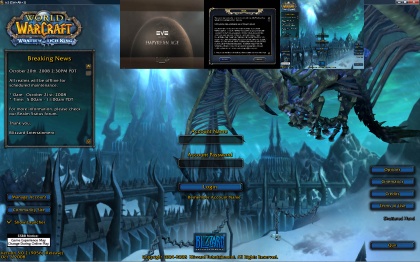Difference between revisions of "IS:WindowSnapper"
| Line 83: | Line 83: | ||
== Release history == | == Release history == | ||
| − | * | + | * 2008-11-02 (To download this specific version: [http://www.lavishsoft.com/downloads/mods/windowsnapper-20081102.zip windowsnapper-20081102.zip]) |
** Added ability to drag to move or resize to set the snap-to position. New default CTRL+ALT+O bind toggles this special mode, using the new snapdrag command | ** Added ability to drag to move or resize to set the snap-to position. New default CTRL+ALT+O bind toggles this special mode, using the new snapdrag command | ||
** Added snapdock command | ** Added snapdock command | ||
Revision as of 19:43, 2 November 2008
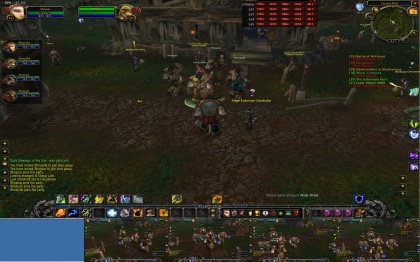
Contents
What is WindowSnapper?
WindowSnapper is an open source Picture-in-Picture solution for Inner Space. Although configuration is not simplified by this particular solution, it does make instant Picture-in-Picture easy.
Future versions or custom modifications could include an in-game user interface window to help with configuration.
Features
- WindowSnapper does these things on a per session basis
- Automatically instantly resizes and positions the window, including always on top) when it is no longer the active foreground window (the window "snaps to" this position and back to what it was).
- Size and position of the switched window is configurable both during run-time and when launched
- CTRL+ALT+P hotkey causes snapper to ignore the next time the window is sent to the background (press again to change your mind)
- CTRL+ALT+O hotkey causes snapper to "snap to" with a border for easy dragging and resizing the snap to position. Press again when finished to complete the process and store the new position.
How fast is "Instant"?
See this youtube video for a demonstration
Installing WindowSnapper
- Make sure you have Inner Space build 4700 or later (you can hover your mouse over the icon in the system tray to find out)
- Download the latest version: windowsnapper-20081102.zip
- Extract to the Scripts folder of your Inner Space installation
Launching WindowSnapper
- Per Inner Space session you want to snap, enter the following command in the console
run windowsnapper
- This will spit out the following information
WindowSnapper: Window will snap to 800,0 with size 320x240 To change snap position, enter command (e.g.) snappos 123,456 To change snap size, enter command (e.g.) snapsize 640x480 WindowSnapper also accepts -size 640x480 and -pos 123,456 as parameters, such as run windowsnapper -size 640x480 -pos 123,456
- To launch WindowSnapper with a custom snap-to size, pass a -size parameter as follows (180x120 is only an example size)
run windowsnapper -size 180x120
- To launch WindowSnapper with a custom snap-to position, pass a -pos parameter as follows (100,100 is only an example position)
run windowsnapper -pos 100,100
- To launch WindowSnapper with both a custom snap-to position and size, pass both parameters as follows
run windowsnapper -size 180x120 -pos 100,100
Changing configuration during run-time
- To change the snap-to position while WindowSnapper is running, use the snappos command as follows
snappos 100,100
- To change the snap-to size while WindowSnapper is running, use the snapsize command as follows
snapsize 180x120
Keybinds
- Keybinds are always configurable, but by default, the following keybinds are provided
- CTRL+ALT+P: Ignore the next time this window goes inactive, so as to not "snap to". This keeps the window in full size mode.
- CTRL+ALT+O: Toggle draggable mode, allowing you to configure the snap-to size and position by dragging with the mouse.
Commands
SnapPos
Syntax: SnapPos <X>,<Y>
- Examples
snappos 100,100 snappos 800,0
SnapSize
Syntax: SnapSize <Width>x<Height>
- Examples
snapsize 320x240 snapsize 640x480
SnapDrag
Controls the draggable mode for this session. When in draggable mode, the snap-to size and position will be configurable by simply dragging the window.
Syntax: SnapDrag on|off|toggle
- Examples
snapdrag on snapdrag off snapdrag toggle
SnapDock
Docks the snap-to position to the top, bottom, left or right of the current window's snap-to position. The snap-to size will be copied exactly.
Syntax: SnapDock <other session name> top|bottom|left|right
- Examples
snapdock is2 bottom snapdock is3 right snapdock is4 left snapdock is5 top
Release history
- 2008-11-02 (To download this specific version: windowsnapper-20081102.zip)
- Added ability to drag to move or resize to set the snap-to position. New default CTRL+ALT+O bind toggles this special mode, using the new snapdrag command
- Added snapdock command
- 2008-10-31 (To download this specific version: windowsnapper-20081031.zip)
- Window frame style is now stored and restored, instead of always snapping back to a thick frame (resizable window)
Join us on IRC
We are on irc.lavishsoft.com in channel #isboxer, the best place to talk about and get help with all of the tools for multi-boxing with Inner Space! Whether you are already using it, or just have some questions for people who are, please feel free to stop by.
If you do not know how to join IRC, click here to join us via your browser!