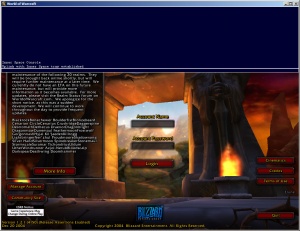Difference between revisions of "IS:Kernel"
| Line 67: | Line 67: | ||
: Display or set framerate/CPU limiter settings | : Display or set framerate/CPU limiter settings | ||
*[[ISSession:DisplayInfo (Command)|DisplayInfo]] | *[[ISSession:DisplayInfo (Command)|DisplayInfo]] | ||
| − | : Display information | + | : Display information on adapter resolution, current display mode, window viewable size, display scale, and distortion |
*[[ISSession:Gamma (Command)|Gamma]] | *[[ISSession:Gamma (Command)|Gamma]] | ||
: Sets, stores, restores, resets, or displays the current gamma level | : Sets, stores, restores, resets, or displays the current gamma level | ||
Revision as of 18:09, 24 August 2005
Contents
Introduction
An Inner Space session is created by running your game via the Uplink.
In-Game Console
The Inner Space console provides a method of executing commands similar to first-person shooter consoles, but in a style similar to standard command shells (e.g. DOS or Linux shells). It takes only a moment to learn, and provides access to all of Inner Space's features. The system used is called LavishScript. See LavishScript Syntax for a complete technical reference of entering commands via LavishScript.
Binds (hotkeys)
Inner Space provides a system of "binds" that allow you to "bind" a key combination to an action. This could be remapping one key to another directly, running a script, sending commands to other sessions, or literally anything that can be done through Inner Space commands. Even the key to bring up the console uses a bind, and can be configured using the Bind command.
Global Binds (global hotkeys)
Global binds are just like regular binds, but perform an action in a given session when the key combination is pressed, no matter what you are doing on your computer. For example, the key combination Ctrl+Alt+1 will bring up the first Inner Space session immediately, regardless of what you are doing at the time, or what window is currently in the foreground. This is done using a global bind, and can be configured using the GlobalBind command.
Command Files
Command files are sequences of commands that you simply do not want to type each time. For complete information on command files and their usage, see LavishScript Command Files. Inner Space command file uses the file extension ".ice" and should be placed in either the "Scripts" folder (although command files are not scripts) or the main Inner Space folder.
Automatically Executed Command Files
- PreInit.ice
- Executed immediately when a session begins
- AutoExec.ice
- Executed after a session begins and its main display window is created
Scripts
Scripts are decision-making programs. For complete information on scripts, script usage and script development, see LavishScript Scripts. Inner Space scripts use the file extension ".iss" and should be placed in the "Scripts" folder.
Automatically Executed Scripts
- PreInit.iss
- Executed immediately when a session begins
- AutoExec.iss
- Executed after a session begins and its main display window is created
Inner Space Extensions
Inner Space extensions are programs created with the Inner Space Extension Development Kit (ISXDK). Extensions can do pretty much anything, from adding game-specific scripting functionality to interacting with other programs or adding UI elements to the game or Inner Space itself. Inner Space extensions (and scripts) can be found at ISMods, and are generally documented in the ISMods Wiki.
User Interface
The Inner Space User Interface (ISUI) is a complete user interface system for use inside games. The UI is defined in one or more XML files, each of which can be loaded independently. Each XML file contains a list of top-level UI elements (usually windows). See ISUI for full ISUI usage information. Types of ISUI elements can be created through extensions using the ISXDK.
LavishScript Extensions
Inner Space adds various commands, objects, and data types to the LavishScript language.
Commands
Misc
- Shows the current Inner Space version number
- Instantly close this session
Console
- Clear the console
- Open, close, or toggle the consoles visibility
- Quietly execute a command (nothing shows up in console)
- Output text (to the console)
- Log all console output
Display
- Toggle "wireframe" mode (does NOT improve performance)
- Display current framerate
- Display or set framerate/CPU limiter settings
- Display information on adapter resolution, current display mode, window viewable size, display scale, and distortion
- Sets, stores, restores, resets, or displays the current gamma level
Events
- List, set, remove, or execute named events
File System
- Redirect game's file i/o from one file to another (for example, make a game use USER1.DAT instead of USER.DAT)
- Redirect game's .ini file i/o from one file to another and/or one section to another and/or one value to another (for example, use an alternate setting or alternate .ini file)
Input
- Add, list, or remove a hotkey
- Emulate a single key press and/or release
- Emulate typing some text
- Moves the mouse to a specified location
- Emulate a mouse button press and/or release
- Used for DirectInput mouse handlers (such as EQ1) to "release" or "capture" the mouse
- Add, list, or remove a global hotkey, usable from anywhere in Windows
- Change visibility of the mouse cursor
- Record or playback keyboard and mouse
Inter-process (uplink and other sessions)
- Retrieve the shortest path from point A to point B in a given world
- Load or unload a navigation file containing worlds and connected points within them
- Add, list or remove a navigation point
Extensions
- Load, list or unload an extension
- Lists available services and the number of clients attached to each
Settings
- Manipulate settings for a specific game
- Add, list or remove games
- Manipulate settings for a specific profile
- Add, list or remove profiles
- Add, list or remove XML settings (similar to .INI)
Triggers
- Add a text trigger for event-based scripts
- Removes a text trigger previously added with AddTrigger
- Used in scripts, pauses execution until given text is found or a specified amount of time passes
User Interface
- Add, removes, or lists elements in the heads-up display
- Hides or shows a group of HUD elements
- Modify an element in the heads-up display
- Pops up a window to accept text input (script only)
- Pops up a window to display a message and retrieve a simple response
- Unloads all UI elements, or loads a set of UI elements from XML
- Lists, hides, shows, or kills top-level UI elements
Video Capture
- Begins video capture
- Ends video capture
Window
- Set or display window position
- Set or display window size
- Set window size based on the game's set resolution
- Set window frame style (and therefore ability to drag to resize the window as well)
- Set window title
- Move window above or below others, or "always on top"
- Adds an icon to the system tray for this game
- Used to prevent the mouse from leaving the window (not used for DirectInput systems such as EQ1)
Data Types
Display
Input
Misc
Settings
User Interface
- isuielement
- isuibutton
- isuicheckbox
- isuilistboxitem
- isuilistbox
- isuicombobox
- isuiconsole
- isuiframe
- isuigauge
- isuihudelement
- isuiscrollbar
- isuislider
Top-Level Objects
Display
Input
Inter-Process
Misc
Settings
User Interface
Services
See Also
- LavishScript
- Inner Space Uplink (main program)