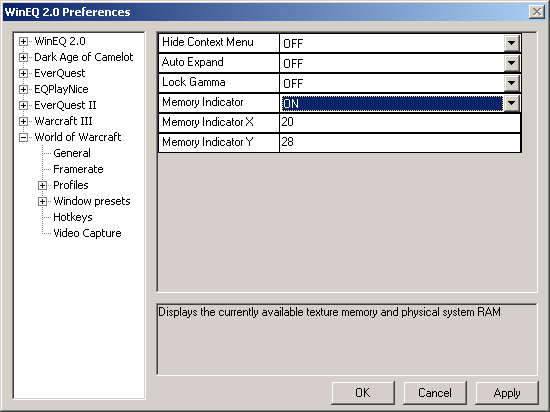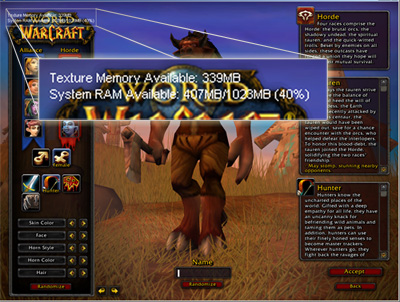Difference between revisions of "WinEQ2:Memory Indicator"
Jump to navigation
Jump to search
| (2 intermediate revisions by the same user not shown) | |||
| Line 1: | Line 1: | ||
| − | The | + | The Memory Indicator will show how much Texture Memory and System RAM is still available. |
[[Image:Memoryind.jpg|center|Setting the Memory Indicator to "ON" in the WinEQ2 Preferences]] | [[Image:Memoryind.jpg|center|Setting the Memory Indicator to "ON" in the WinEQ2 Preferences]] | ||
| Line 6: | Line 6: | ||
| − | [[Image:Memory_indicator.jpg|right|This shows the Memory Indicator | + | [[Image:Memory_indicator.jpg|right|frame|This shows the default position of the Memory Indicator]] |
'''Memory Indicator''' | '''Memory Indicator''' | ||
| Line 21: | Line 21: | ||
Sets the Y position for the Memory Indicator. The Y position starts at the top of your screen and is measured in pixels. | Sets the Y position for the Memory Indicator. The Y position starts at the top of your screen and is measured in pixels. | ||
| + | |||
| + | [[Category:WinEQ 2]] | ||
Latest revision as of 21:27, 25 May 2005
The Memory Indicator will show how much Texture Memory and System RAM is still available.
Default Hotkey: Ctrl+Alt+M Toggles Memory Indicator
Memory Indicator
When set to ON the Memory Indicator will default to be shown when starting, for example, World of Warcraft. However, you are still able to toggle the display using the Hotkey.
Memory Indicator X
Sets the X position for the Memory Indicator. The X position starts at the left side of your screen and is measured in pixels.
Memory Indicator Y
Sets the Y position for the Memory Indicator. The Y position starts at the top of your screen and is measured in pixels.