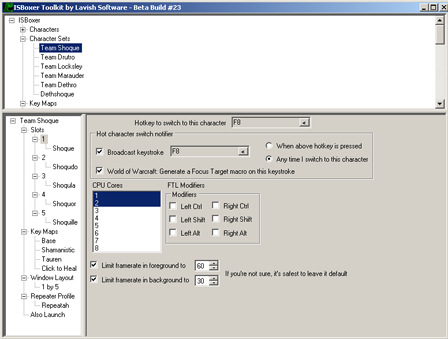IS:ISBoxer
Contents
Introduction
The ISBoxer Suite includes ISBoxer Toolkit, WindowSnapper, KeyMapper and Repeater. ISBoxer Toolkit, which is currently in Beta, helps configure WindowSnapper, KeyMapper and Repeater, as well as other unique functionality for multi-boxing with Inner Space.
Downloads
ISBoxer Suite
Current Beta release:
- 2009-03-02 Build #27 installer: Lavish.ISBoxerSuite.Beta.27.exe
The ISBoxer Suite installer will install ISBoxer Toolkit, WindowSnapper, KeyMapper and Repeater. Please install to your Inner Space folder (which should be selected by default during installation).
- Using Windows 2000 or XP?
- If you get an error when launching ISBoxer that says something like this "The application failed to initialize properly (0xc0000135). Click on OK to terminate the application", then you need to install the Microsoft .NET Framework version 2.0 or later. (Vista and Windows 7 come with .NET Framework already installed.) You can install .NET Framework via Windows Update.
Upgrading to a new version
- Upgrading ISBoxer Suite is seamless and backwards-compatible. You do not need to uninstall your old version, and all of your settings will still be there.
- Download new version
- Install new version
- Run new version
- Export to Inner Space to generate current data
Known Issues
Some of these issues are not attributed to bugs in our software. Any known bugs in our software, however, will be fixed as soon as possible, and noted here.
- All Games
- Bug: AltGr key is not working properly for producing Alternate Graphics on international keyboards. Fixed in Inner Space build 4888, please update Inner Space to resolve this issue.
- Bug: Alt+Num keys are not working properly. Fixed in Inner Space build 4888, please update Inner Space to resolve this issue.
- Lord of the Rings Online
- Bug: Num keys are not broadcasting properly. Fixed in Inner Space build 4896, please update Inner Space to resolve this issue.
- The game must be in DirectX 9 mode (no DirectX 10 support at this time, sorry!)
- EVE Online
- Bug: Window positioning and border option for the main region of a Window Layout may not apply properly
- EverQuest 1
- For best results please make sure you are on Inner Space build 4895 or later, and ISBoxer Toolkit build 19 or later!
- Bug: When using "Swap Hot Character to main region" with the main region a different size than other regions, you must log each character in from server to character select while in the main region, one at a time, or switching back to the window later will blow the window up from the smaller size (and look pixellated), instead of shrinking the window down from the larger size as intended.
- Bug: Quitting to Server Select (leaving from Character Select) resets the game window even if "prevent the game from repositioning" is enabled
- World of Warcraft
- Mouse broadcasting accuracy may degrade at extremely low framerates
- Mouse broadcasting may not work properly if Hardware Cursor is disabled. You may need to check that Hardware Cursor is enabled in the World of Warcraft video options (click Resolution on the left), and it may help if Reduce Input Lag is disabled (not checked).
- Slow performance can be expected when running multiple sessions on one PC if the "multisample" setting is higher than 1x. To improve performance, find the Multisampling drop-down in the World of Warcraft video options (click Resolution on the left, and the Multisampling box will be in the upper right), and select an option that includes 1x multisample (for example, 24-bit color 24-bit depth 1x multisample).
Instructions
The following is a very general overview of the process of using ISBoxer Toolkit. Everything you need to know is designed to be built in and easy to use and understand. If you need help, please let us know so that we can help you with it (see Join us in chat, below), and then correct the problem in our software. We also have walkthrough videos (see below) that demonstrate actual configuration with ISBoxer Toolkit.
- Make sure Inner Space is installed, and has been run at least once.
- After making sure Inner Space is closed, launch the ISBoxer Toolkit (note: you may need to right click and select "Run as Administrator" if using Windows Vista or Windows 7)
- Create one or more Character Sets. A Character Set defines a team you will be playing. See the Walkthrough Videos below for general assistance with setup.
- Find one of the two ways to Export to Inner Space (the Walkthrough Videos may help you if you cannot find one)
- Launch (or re-launch) Inner Space
- Launch a Character Set from the Inner Space menu (under ISBoxer Character Sets)
Walkthrough Videos
Once you have ISBoxer Toolkit installed, you can watch our walkthrough videos for some helpful explanations.
Next we will be working on videos that will show more information for specific games, such as World of Warcraft (including how to use FTL Modifiers), EverQuest, EverQuest 2, Lord of the Rings Online, and others.
- Update: The World of Warcraft video is now available. This video assumes you have watched the ISBoxer Toolkit Overview Parts 1 and 2 and/or are basically familiar with the software. Additional reading on what is in the World of Warcraft video can be found on the World of Warcraft Game-specific Help page linked in the next section.
Game-specific Help
- EverQuest II
- Question: Does SOE allow using ISBoxer with EQ2? Answer: Khatovar's e-mail to SOE and their customer service response. Thanks to Khatovar for sharing this.
- World of Warcraft
Using Multiple Computers
With Build 20
Information coming shortly -- you can still use the old process for Build 19 if you wish.
With build 19
While configuring for multiple computers is not fully implemented in ISBoxer Toolkit yet, it is possible to use multiple computers with a few extra steps.
Step 1: Configure a Character Set for each Computer
First, set up each computer individually with any desired Character Sets, Window Layouts, Key Maps and so on. Many features will automatically work with multiple PCs, including Repeater and Mapped Keys that send Keystrokes or Key Map actions to either All (with or without current) or Groups (Action Target Groups). Any feature that requires selecting a Computer (such as a Slot in a Character Set, or Mapped Key Light actions) will not yet work and may be removed from final functionality (specifically regarding the Slot in the Character Set, that will probably go).
Because Character Set Slots are same-PC only when selecting a target for sending a keystroke, if you want to use an individual Character on another PC as a target, you will need to create an Action Target Group with only that Character on it (on the PC that the Character is running on), and an Action Target Group on the PC to send from (so that it will show up in the list of targets). Action Target Groups will work as long as the Computers are connected together (see Step 2 below) before launching the Character Sets.
Step 2: Connect Inner Space on the Computers
Here, we must network Inner Space. This part is currently best done with a Star topology -- that is, any number of PCs connected through one central PC. Designate one PC that will connect to each of the others. Don't worry about how to do that yet, because first all of the other PCs need to have incoming connections enabled. On each other PC, open the Inner Space configuration window by right clicking Inner Space in the system tray (while it is running), and selecting Configuration from the menu. In the Configuration window that opens, at the bottom part of the General tab, is a check box that says Enable incoming connections on port (with 10101 filled in the box next to it). Check the box to enable incoming connections, then click Apply, and restart Inner Space. Incoming connections will not be enabled until Inner Space is restarted. You may need to open incoming TCP port 10101 in your firewall software -- as different people have different software, I cannot easily explain how that is done, sorry! You might not need to, you can worry about that if connecting fails from the main PC. After enabling incoming connections for each of the other PCs, the main PC must then connect to each of the others. On the main PC, select Console from the Inner Space menu, to open a command console window in the main program. You will need to enter a command to connect to each of the other PCs, as follows:
remoteuplink -connect 192.168.1.101
However, you must replace 192.168.1.101 in the line above with the IP address or name of the other PC. If you don't know where to find either of those, the name of the PC is the default value for the "Unique name for this uplink" box found directly above where you enabled incoming connections, so you can try that name. Repeat this step for each of the PCs that you wish to connect to.
The connection process will need to be performed again if you shut down Inner Space or the connection is otherwise terminated. This process will be automatic later on when the multiple PC features in ISBoxer Toolkit are completed.
Step 3: Launch Character Set on each Computer
Just like you were playing on individual Computers, you must launch the desired Character Set on each, in the usual fashion (select from ISBoxer Character Sets in the Inner Space menu). As long as the PCs are connected, everything should work as described.
Reporting Bugs
To report bugs or other problems you can do one or more of the following:
- Join the chat channel described in the section below and explain the problem
- E-mail to lax@lavishsoft.com
Join us in chat
We are on irc.lavishsoft.com in channel #isboxer, the best place to talk about and get help with all of the tools for multi-boxing with Inner Space! Whether you are already using it, or just have some questions for people who are, please feel free to stop by.
If you do not know how to join IRC, click here to join us via your browser! There is no registration process or anything, but please select a Nickname (alias) so you don't appear as "mib_5few93" or such from not having a name.
Coming Soon
- Pending Updates (completed for next Build)
- ISBoxer Toolkit will warn if already running
- ISBoxer Toolkit will check for ISBoxer Suite updates, and offer to install them
- Removed most of the self-inclusive targets from Send Next Click
- World of Warcraft Macros: Added a dropdown box containing existing Macros to copy
- When a Key Map applies to only one Character Set, or only one Character Set exists, that Character Set will be the default selected Character Set for the Target Picker dropdown
- Currently in development (may or may not be completed for next Build)
- Special regions for Repeater that will automatically turn on Mouse Repeating when the mouse is inside
- Planned (not yet in development)
- Improvement to Repeater List creation: Box to press keys in to toggle in the List
- Improvement to Mapped Key creation: Ability to create multiple Mapped Keys with similar properties (e.g. 1 key to 1 key)
Release History
- Beta Build #27 - 2009-03-04 (to download this specific version: Lavish.ISBoxerSuite.Beta.27.exe)
- World of Warcraft Macros
- Added a pre-processing feature that allows Macros to be generated dynamically and conditionally. Full documentation is now available.
- World of Warcraft Macros
- Beta Build #26 - 2009-03-02 (to download this specific version: Lavish.ISBoxerSuite.Beta.26.exe)
- Fixed a couple minor issues with Window Layout options not applying correctly in some cases
- World of Warcraft Macros
- Fixed Numpad keys as key combinations assigned to the macro
- Beta Build #25 - 2009-03-02 (to download this specific version: Lavish.ISBoxerSuite.Beta.25.exe)
- World of Warcraft Macros
- The generated Lua files for Macros will now use UTF-8 character encoding, which solves problems with having Character names with "special" characters in them
- World of Warcraft Macros
- Beta Build #24 - 2009-03-01 (to download this specific version: Lavish.ISBoxerSuite.Beta.24.exe)
- World of Warcraft Macros
- Generated Hot Character switcher macro can now also (or instead) issue /follow. Note that since /follow does not follow exact name rules and does not support command options, if Follow is issued without Focus it will issue /cleartarget, then /targetexact, then /follow.
- Fixed "... and restore Target afterward" implementation for Focus Targeting
- World of Warcraft Macros
- Beta Build #23 - 2009-02-28 (to download this specific version: Lavish.ISBoxerSuite.Beta.23.exe)
- Various minor bug fixes
- ZOMG World of Warcraft Fun Pack
- ISBoxer will now generate and install a World of Warcraft Addon when Exporting to Inner Space, which will automatically install WoW Macros (no different from those created by other WoW Macro Addons) when specified.
- ISBoxer WoW Macros are created on a Character-per-Character Set basis. This means that different macros can be used for different Character Sets, even for the same Character, without interfering. This works by virtualizing the Lua script files used by the Addon, allowing different Lua files to be loaded per Character or Character Set.
- ISBoxer WoW Macros are created using Override key bindings, which means it is safe to bind to a key you already have in use, but perhaps don't need while multiboxing.
- The Hot Character switch notifier now has an option to "Generate a Focus Target macro on this keystroke". This makes it quick and painless to place any Character in a Slot and use Focus Targeting for follow and assist, and not have to muck about with editing macros to support your Character. For example, I have several Characters that could be used in place of another in various configurations -- a druid here, a shaman there, some tankage. By creating a Character Set with each of my desired Characters, or by replacing a Character in an existing set, the Focus macros will automatically be generated for the given Character, and the given keystroke assigned to it.
- The Mapped Key Step editor now has a "New World of Warcraft Macro Action" option in the menu. This will automatically create a Macro as specified, for all appropriate Character Targets (given your Target selection), and placed on the specified key combination. A World of Warcraft Macro Action is exactly the same as a Keystroke Action, except that you can change the display text in the Actions list for the step (so for example, it can say Lightning Bolt -> all, instead of 2 -> all) and create a Macro. The Macro editor has optional targeting rules that can be applied, with the ability to Assist or Target the Hot Character, and if desired, restore the previous target afterward. The Macro optional targeting rules are applied in a self-aware fashion, meaning that you can use the same key for the Hot Character as for everyone else, and your target will be properly kept. If FTL Modifiers are active for the Mapped Key (either explicitly by enabling for the Mapped Key, or by inheriting the default applied to the Key Map it is in), the optional targeting will be performed using FTL Modifiers. If FTL Modifiers are NOT active for the Mapped Key, the optional targeting will be performed using Focus Target. It is perfectly acceptable to use Focus Target for some, and FTL Modifiers for others.
- Beta Build #22 - 2009-02-24 (to download this specific version: Lavish.ISBoxerSuite.Beta.22.exe)
- Fixed mouse positioning in borderless World of Warcraft windows
- Beta Build #21 - 2009-02-19 (to download this specific version: Lavish.ISBoxerSuite.Beta.21.exe)
- Fixed issue with missing CPU cores from Build 20
- Fixed issue with new Window Layout warning message when Snapping is disabled
- Beta Build #20 - 2009-02-19 (to download this specific version: Lavish.ISBoxerSuite.Beta.20.exe)
- Fixed "Swap Hot Character to main region when I press Slot activate hotkey" when Region 2 is set to be used for session 2 (as opposed to session 1 when inactive)
- Added "Clear ISBoxer Toolkit Profile", "Copy ISBoxer Toolkit Profile to Clipboard" and "Paste ISBoxer Toolkit Profile from Clipboard" context menu options on the "ISBoxer" item
- Added Window Layout warning when Exporting to Inner Space, for when the Window Layout does not have enough Regions for a Character Set configured to use it
- Mapped Keys now show the Hotkey when listed in the main (top) section
- Finished initial implementation for multiple PC configuration
- Beta Build #19 - 2009-02-17 (to download this specific version: Lavish.ISBoxerSuite.Beta.19.exe)
- Fixed some EverQuest 1 issues
- Beta Build #18 - 2009-02-17 (to download this specific version: Lavish.ISBoxerSuite.Beta.18.exe)
- Fixed an issue with the Hotkey picker window drop-down box giving an error on some systems or not fully populating
- Beta Build #17 - 2009-02-16 (to download this specific version: Lavish.ISBoxerSuite.Beta.17.exe)
- Added Window Layout option to only "Swap Hot Character to main region" when a Slot hotkey is pressed, in addition to the other options
- Beta Build #16 - 2009-02-16 (to download this specific version: Lavish.ISBoxerSuite.Beta.16.exe)
- Added message if Game Configuration could not be read from Inner Space that explains how to solve the problem
- Fixed "Open ISBoxer Toolkit Profile" menu option -- it now loads the selected file!
- Beta Build #15 - 2009-02-15 (to download this specific version: ISBoxerToolkit-20090215-beta-15.zip)
- Added Window Layout option to only "Swap Hot Character to main region" when a specific hotkey is pressed, instead of always
- When launching a Character Set with a Window Layout that has Swap Hot Character to main region enabled, all windows will now move to their proper positions with the first Slot activated
- Beta Build #14 - 2009-02-13 (to download this specific version: ISBoxerToolkit-20090213-beta-14.zip)
- Fixed FTL modifiers for international keyboards
- Added Window Layout option to remove border around main window
- Added Character Set Slot option to configure maximum FPS (foreground and background)
- Fixed Launch Interval option (Character Set) and increased the default interval to 7 seconds between launches
- Launching ISBoxer Toolkit on Windows Vista or Windows 7 with a non-Administrator account and User Account Control enabled should no longer cause the application to crash -- it should now instruct the user to Run as Administrator
- Beta Build #13 - 2009-02-09 (to download this specific version: ISBoxerToolkit-20090209-beta-13.zip)
- Added Character Set option to configure the delay between launching characters
- Added Window Layout option to cause mouse clicks that focus a window to not be passed to the game (useful for EQ2 and other games that would otherwise begin to mouselook, etc)
- Added Character Set option to prevent the game from repositioning the window (e.g. EQ1, LOTRO) -- requires Inner Space build 4861 or later
- Added Character Set option to cause the game to believe it is the foreground window (e.g. EQ2, LOTRO) -- requires Inner Space build 4861 or later
- Beta Build #12 - 2009-02-06 (to download this specific version: ISBoxerToolkit-20090206-beta-12.zip)
- Implemented the "any time I switch to this character" Hot Character action
- Fixed problem with not restoring current directory when importing/exporting (this caused ISBoxerToolkitProfile.XML to save to the wrong directory and subsequently not find the last saved version when launching again)
- Extended the delay a little bit between Character launches when launching a Character Set
- Added settings to Repeater Profile to have Key and/or Mouse Repeat enabled at startup
- Renamed WindowSnapper Profile to Window Layout
- Renamed Relay Group to Action Target Group
- Added option to Window Layout configuration to disable the Hot Character switching to the main window region (for example, to play 2 characters on 2 monitors, each being full screen)
- Added Glossary of terms, which should help clear up any confusion about what a given word means (such as FTL) and how the feature is used
- Beta Build #11 - 2009-01-28
- Added Character Sets drag and drop to WindowSnapper and Repeater Profile pages
- Added Character and Character Sets drag and drop to Key Map page
- Selecting an item in the main tree will now default to selecting the root node in the item's page, instead of no selection. This also makes various things more apparent. (e.g. Game and Game Profile for each Character)
- Renamed "Window" target descriptions for Character Slots to say Character Slots instead of Window (1 through 5, for example)
- Removed "Screen Layouts", replaced with Computers (to be used for configuring multiple PCs). WindowSnapper Profiles can now use screen layouts from a given Computer instead
- Reduced .NET requirement to 2.0 instead of 3.5 (this fixes issue with renaming things)
- Added ability to assign actions other than keystrokes to Mapped Keys (e.g. load or unload one or more Key Maps, toggle indicator lights on devices that support them)
- Added ability to import existing KeyMapper XML files
- Known issues with Beta Build #11
- Multiple Computers can be configured. However, exporting to Inner Space will not yet include the multiple Computer settings. This feature is still in development.
- Beta Build #10 - 2009-01-18
- Fixed CPU Cores not applying correctly
- Beta Build #9 - 2009-01-18
- Fixed some Repeater hotkeys not applying correctly
- Beta Build #8 - 2009-01-18
- Fixed some WindowSnapper hotkeys not applying correctly
- Exporting to Inner Space now detects configuration problems such as Characters not having a Game or Game Profile selected. Previously this would have only been identified when attempting to launch the Character Set
- Beta Build #7 - 2009-01-17
- Fixed issues with WindowSnapper settings not properly applying when using PiPSqueak (session 1 borrows open slot option). Fix requires WindowSnapper 20090117 or later.
- Added context menu to ISBoxer tree item
- Beta Build #6 - 2009-01-17
- In the Hotkey picker window, the dropdown box no longer disappears when you're pressing keys in the auto-detect box
- Beta Build #5 - 2009-01-17
- Screen display names are now sanitized. This fixes a problem where an ISBoxer Toolkit profile (configuration set) would be saved, but could not be loaded afterward
- Beta Build #4 - 2009-01-16
- Hotkey picker window now has a dropdown box with available button names
- Fixed Inner Space path not saving properly when changed
- Fixed some bugs when Inner Space path is not set
- If Inner Space path is not detected at program startup, a folder selection window will pop up to ask the user to locate it